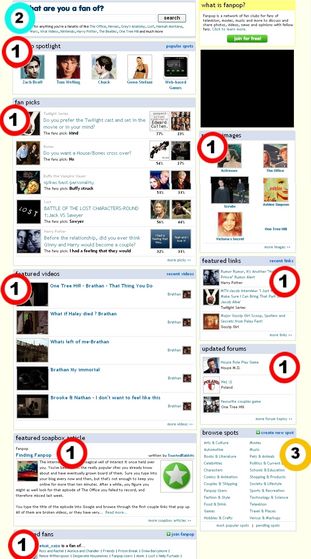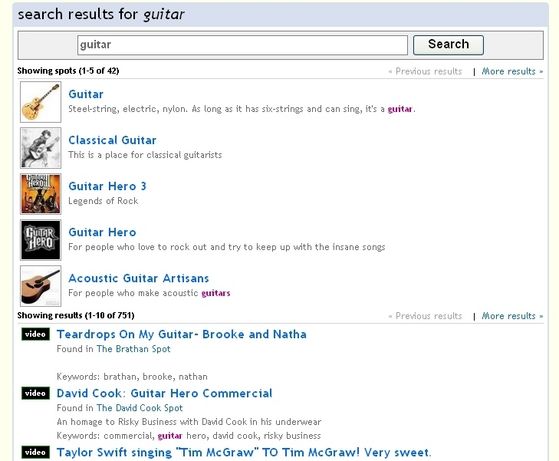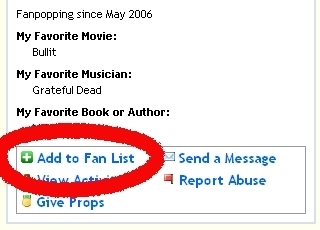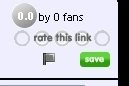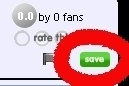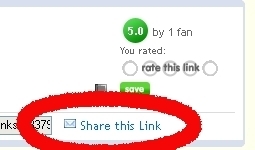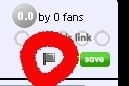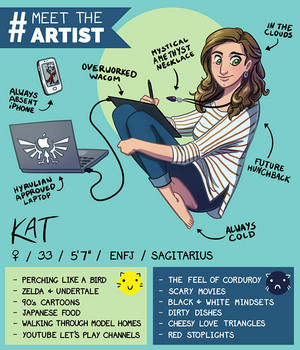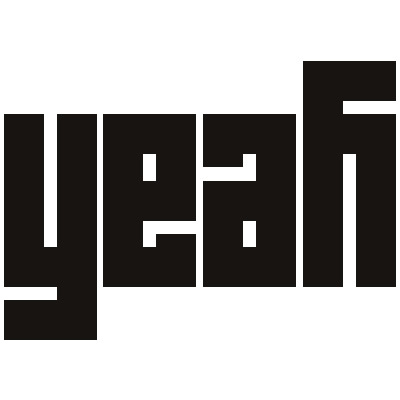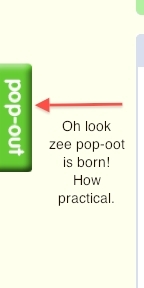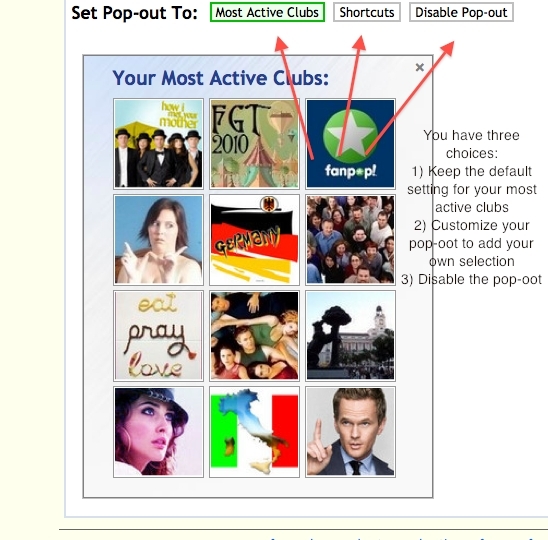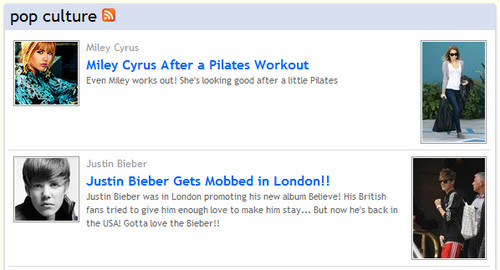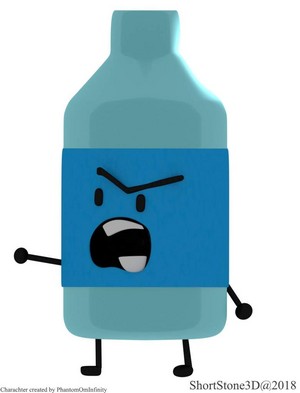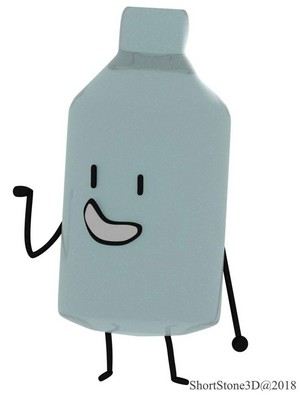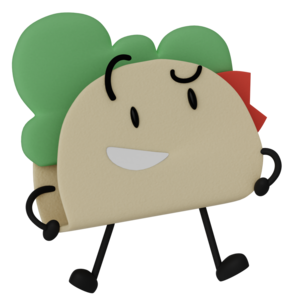This part of my Fanpop User Guide describes some of the basics of using the site, and was last substantively edited on 19 December 2007.
Covered in this article:
Finding spots
Fans of spots and users
Ratings
Favorites
Sharing
Reporting
Finding a spot
There are three primary ways to find spots that fit your interests, which is really the whole point of the site. The first (examples are marked with "1" in the illustration) is by reading the lists on the main page of the site ('fanpop home'): it's entirely possible that some content displayed there is of interest to you, whether it be a spotlit spot, a question, an image, a video, a forum, or even a spot associated with one of the fans featured on the main page. In general, every time a spot name is listed anywhere on the site, it is a clickable link which will take you to that spot. A slight exception is the name of a spot in the "recent images" section, which will take you to that image in the spot, rather than to the main page for that spot (just as if you'd clicked on the thumbnail of the picture).
The second way to find a spot (marked with a "2" in the illustration) is by using the search function. On every page of the site there is a box in which you can type key words and then click a search button to look for content that matches those words. The search will try to find spots which match the words you enter. Note: when we talk about any content on the site other than the spots themselves (soapbox articles like this one, images, questions & picks, fora, et cetera), we refer to them generically as 'links'. When you use the search function, you may also find links that match your search terms. Search results are divided into those two categories: spots, and links, so if you're looking for a spot, you'll find that listed first. The links are listed in the search results below the first five spots listed. The list of link results have icons that represent the type of link: images, videos, et cetera, but they are all grouped in the same section. Search results can take more than one page, so if you don't see the spot or link you want, you may click the 'more results' link (if available) to list another page of search results of that type (spots or links).
Note that the search is a simple search, however, and does not recognize boolean expressions. That means that +”Kaiju Godzilla” +”cat monster” +video will get the same results as Kaiju cat monster video Kaiju Godzilla, as an example. In addition, the search will look for each of the words you type separately, so the search results would be the same for cat video Godzilla Kaiju monster. This means that, for our example search above, in addition to getting Godzilla in the results, you might also get results of 'Some random plant on a pole', 'Cat says a-ha!' and 'monster truck rally video'. The results are organized in order of accuracy of match, however, so a video of Godzilla fighting a cat monster (if there is one) would come first. If there isn't one, you'll see a message "We couldn't find any exact matches", followed by a list of partial matches.
The third way to find spots that match your interests (marked with a "3" in the illustration, above) is to use the 'Browse spots' feature on the main page of the site. This is currently found in the bottom right of that page. You can click a channel title (for instance, 'Pets & Animals') and then scroll through the different spots in that channel, or you can get a list of the most popular spots, or you can list just the pending spots.
Fan of a spot
Once you find a spot that matches your interest, you can add yourself as a fan of that spot. To do so, click the link at the upper right of the page, below the link to your profile and above the 'banner' for that spot. The page will refresh immediately with you as a fan of that spot. Now if you click the 'my profile' link, you will see your profile, which will include that spot, as well as a running list of recent updates made to 'your' spots (the spots for which you are a fan).
Fan of another user
As you browse the site, you will either find friends and family you know, or you'll just notice other users who are posting links that match your interests. You may say that you are a fan of another user. To do so, click on the user's name or portrait picture. This will take you to that user's profile. If you want to explore a little more of what this user has done on the site, you can select 'activity' in the top navigation bar. The module on the right will refresh with a list of the links that the user has added to the site, with the ability to also list the videos, images, comments, posts to fora, questions and soapbox articles that user has entered/created. Once you've satisfied yourself that you want to add yourself as a fan, find the box labeled 'about me' on the left side of the user's profile page, which contains the user's portrait picture, whatever biographical information the user has decided to include and a number of quick links. One of these is 'Add to Fan List'. Click this link to list yourself as a fan of the user.
Ratings
Please rate content whenever you have a reaction to it, positive or negative. At the moment, you can rate videos, links, soapbox articles and images (remember, when we speak of content in general, we refer to all of these types of content as 'links'). When you look at any of these things, you'll see a row of five grey circles with “rate this link” written across them. Click on these to rate the link in question, on a five star scale of 1 ('garbage') to 5 ('awesome!'), moving from left to right. It cannot be stressed enough how important ratings are, since many lists of links, et cetera use ratings as a major part of the algorithm to determine how they are displayed. In addition, the system of medals is completely based on ratings. If you want your content to be recognized or if you want to appreciate the content that others have posted, the best thing you can do it rate that content!
Favorites
As you find links that you particularly enjoy, or that you want to be able to find again quickly, you can save them to your list of favorite links. To add a link to your favorites, simply click the 'save' button right under the ratings circles. To look up your list of favorites, go to your profile page. Your favorites are listed in the left, right under the 'about me' box. By default, the favorites are organized in reverse chronological order, with the link you added to your favorites list most recently listed at the top. If you click the link 'more favorites', you can choose to list your favorites alphabetically by title as an alternative.
Sharing
If you find some content that you think someone else will really like, there are two handy ways to send them a link to that content in e-mail. In each spot, in the upper right (just under the long horizontal image (called the spot's 'banner'), you'll see a link labeled 'invite friend'. Click that to fill out a form that will send an e-mail message to your friend inviting them to use that particular spot. Note: since this article was originally written, this feature has been expanded to track the number of new users who have registered on Fanpop from your invitations. So while the invitation is primarily a way to get others to see a spot you like, it is also serving double-duty as a way to track how you have contributed to the increase of Fanpop's registered users.
The second way to share Fanpop content is to click the link labeled “Share this Link” (or 'Share Video' in the case of videos). This will also bring up a form, which is identical to the previous form except that the message sent to your friend will contain the URL to the link, rather than to the spot.
Report
Sometimes, even on a wonderful site like this one, there can be problems. There are two ways to report such problems. First, if there is a problem with a spot (it's obscene, it violates fanpop's terms of use, or it duplicates an existing spot), click the 'report' link in the upper right of the spot (a little red flag just under the spot's banner). You then are given a number of choices for what to report: the spot is either inappropriate, offensive, miscategorized (for example, if the Pirates of the Caribbean spot was listed in the television channel – it's not TV, so it shouldn't be there), or duplicates a previous spot. If, on the other hand, a link is not working, you should report that link. The way to report a problem with a link is to click the grey flag just under the ratings circles, and then select which type of problem it is: spam, outdated (if the link is to some event that has come and gone), broken (if the link doesn't work), miscategorized (the link was put in the wrong spot) or inappropriate. In either case, you may instead choose to select 'Don't Report' to cancel the problem report.
Here's links to other parts of the guide for your quick reference:
* link
* 1: link
* 2: link.
* 3: link
* 4: Picks: this is the generic name both for the poll questions that you see on the site and for the answers you can pick to that question. Papa has created a link.
* 5: link
* 6:
link
* 7: link
You may also want to see:
* link feature
* link
Covered in this article:
Finding spots
Fans of spots and users
Ratings
Favorites
Sharing
Reporting
Finding a spot
There are three primary ways to find spots that fit your interests, which is really the whole point of the site. The first (examples are marked with "1" in the illustration) is by reading the lists on the main page of the site ('fanpop home'): it's entirely possible that some content displayed there is of interest to you, whether it be a spotlit spot, a question, an image, a video, a forum, or even a spot associated with one of the fans featured on the main page. In general, every time a spot name is listed anywhere on the site, it is a clickable link which will take you to that spot. A slight exception is the name of a spot in the "recent images" section, which will take you to that image in the spot, rather than to the main page for that spot (just as if you'd clicked on the thumbnail of the picture).
The second way to find a spot (marked with a "2" in the illustration) is by using the search function. On every page of the site there is a box in which you can type key words and then click a search button to look for content that matches those words. The search will try to find spots which match the words you enter. Note: when we talk about any content on the site other than the spots themselves (soapbox articles like this one, images, questions & picks, fora, et cetera), we refer to them generically as 'links'. When you use the search function, you may also find links that match your search terms. Search results are divided into those two categories: spots, and links, so if you're looking for a spot, you'll find that listed first. The links are listed in the search results below the first five spots listed. The list of link results have icons that represent the type of link: images, videos, et cetera, but they are all grouped in the same section. Search results can take more than one page, so if you don't see the spot or link you want, you may click the 'more results' link (if available) to list another page of search results of that type (spots or links).
Note that the search is a simple search, however, and does not recognize boolean expressions. That means that +”Kaiju Godzilla” +”cat monster” +video will get the same results as Kaiju cat monster video Kaiju Godzilla, as an example. In addition, the search will look for each of the words you type separately, so the search results would be the same for cat video Godzilla Kaiju monster. This means that, for our example search above, in addition to getting Godzilla in the results, you might also get results of 'Some random plant on a pole', 'Cat says a-ha!' and 'monster truck rally video'. The results are organized in order of accuracy of match, however, so a video of Godzilla fighting a cat monster (if there is one) would come first. If there isn't one, you'll see a message "We couldn't find any exact matches", followed by a list of partial matches.
The third way to find spots that match your interests (marked with a "3" in the illustration, above) is to use the 'Browse spots' feature on the main page of the site. This is currently found in the bottom right of that page. You can click a channel title (for instance, 'Pets & Animals') and then scroll through the different spots in that channel, or you can get a list of the most popular spots, or you can list just the pending spots.
Fan of a spot
Once you find a spot that matches your interest, you can add yourself as a fan of that spot. To do so, click the link at the upper right of the page, below the link to your profile and above the 'banner' for that spot. The page will refresh immediately with you as a fan of that spot. Now if you click the 'my profile' link, you will see your profile, which will include that spot, as well as a running list of recent updates made to 'your' spots (the spots for which you are a fan).
Fan of another user
As you browse the site, you will either find friends and family you know, or you'll just notice other users who are posting links that match your interests. You may say that you are a fan of another user. To do so, click on the user's name or portrait picture. This will take you to that user's profile. If you want to explore a little more of what this user has done on the site, you can select 'activity' in the top navigation bar. The module on the right will refresh with a list of the links that the user has added to the site, with the ability to also list the videos, images, comments, posts to fora, questions and soapbox articles that user has entered/created. Once you've satisfied yourself that you want to add yourself as a fan, find the box labeled 'about me' on the left side of the user's profile page, which contains the user's portrait picture, whatever biographical information the user has decided to include and a number of quick links. One of these is 'Add to Fan List'. Click this link to list yourself as a fan of the user.
Ratings
Please rate content whenever you have a reaction to it, positive or negative. At the moment, you can rate videos, links, soapbox articles and images (remember, when we speak of content in general, we refer to all of these types of content as 'links'). When you look at any of these things, you'll see a row of five grey circles with “rate this link” written across them. Click on these to rate the link in question, on a five star scale of 1 ('garbage') to 5 ('awesome!'), moving from left to right. It cannot be stressed enough how important ratings are, since many lists of links, et cetera use ratings as a major part of the algorithm to determine how they are displayed. In addition, the system of medals is completely based on ratings. If you want your content to be recognized or if you want to appreciate the content that others have posted, the best thing you can do it rate that content!
Favorites
As you find links that you particularly enjoy, or that you want to be able to find again quickly, you can save them to your list of favorite links. To add a link to your favorites, simply click the 'save' button right under the ratings circles. To look up your list of favorites, go to your profile page. Your favorites are listed in the left, right under the 'about me' box. By default, the favorites are organized in reverse chronological order, with the link you added to your favorites list most recently listed at the top. If you click the link 'more favorites', you can choose to list your favorites alphabetically by title as an alternative.
Sharing
If you find some content that you think someone else will really like, there are two handy ways to send them a link to that content in e-mail. In each spot, in the upper right (just under the long horizontal image (called the spot's 'banner'), you'll see a link labeled 'invite friend'. Click that to fill out a form that will send an e-mail message to your friend inviting them to use that particular spot. Note: since this article was originally written, this feature has been expanded to track the number of new users who have registered on Fanpop from your invitations. So while the invitation is primarily a way to get others to see a spot you like, it is also serving double-duty as a way to track how you have contributed to the increase of Fanpop's registered users.
The second way to share Fanpop content is to click the link labeled “Share this Link” (or 'Share Video' in the case of videos). This will also bring up a form, which is identical to the previous form except that the message sent to your friend will contain the URL to the link, rather than to the spot.
Report
Sometimes, even on a wonderful site like this one, there can be problems. There are two ways to report such problems. First, if there is a problem with a spot (it's obscene, it violates fanpop's terms of use, or it duplicates an existing spot), click the 'report' link in the upper right of the spot (a little red flag just under the spot's banner). You then are given a number of choices for what to report: the spot is either inappropriate, offensive, miscategorized (for example, if the Pirates of the Caribbean spot was listed in the television channel – it's not TV, so it shouldn't be there), or duplicates a previous spot. If, on the other hand, a link is not working, you should report that link. The way to report a problem with a link is to click the grey flag just under the ratings circles, and then select which type of problem it is: spam, outdated (if the link is to some event that has come and gone), broken (if the link doesn't work), miscategorized (the link was put in the wrong spot) or inappropriate. In either case, you may instead choose to select 'Don't Report' to cancel the problem report.
Here's links to other parts of the guide for your quick reference:
* link
* 1: link
* 2: link.
* 3: link
* 4: Picks: this is the generic name both for the poll questions that you see on the site and for the answers you can pick to that question. Papa has created a link.
* 5: link
* 6:
link
* 7: link
You may also want to see:
* link feature
* link