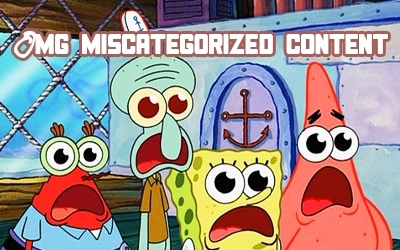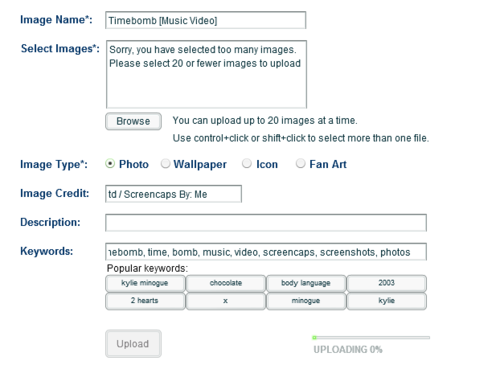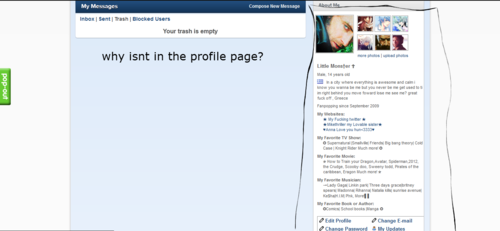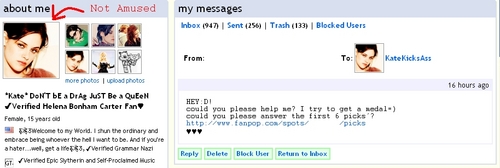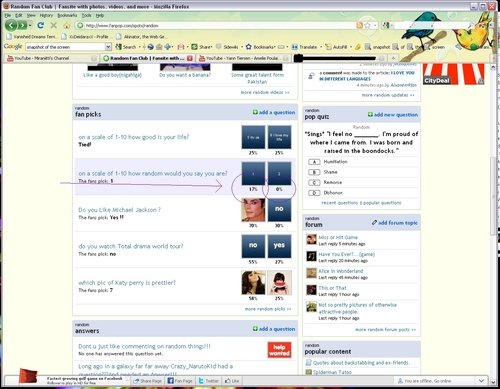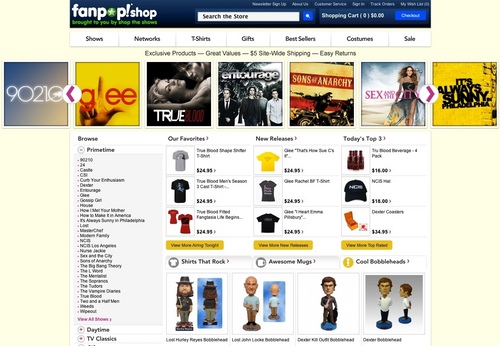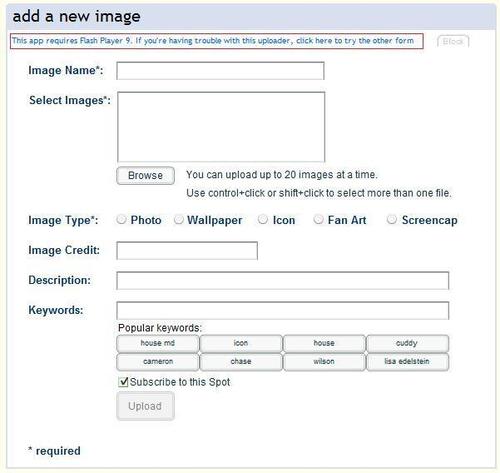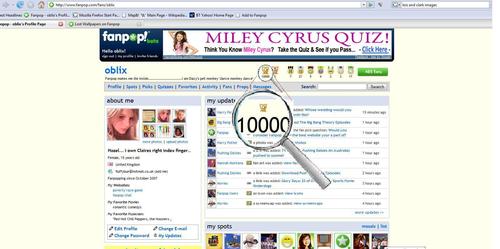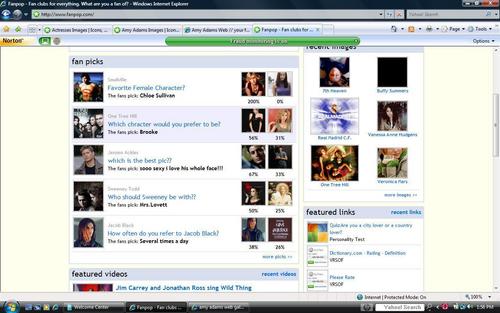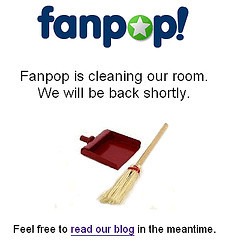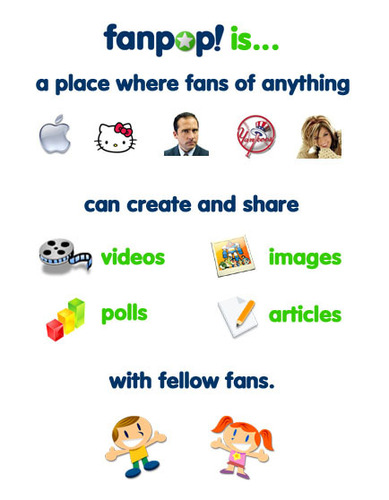Hi again everyone! Welcome to another Fanpop User Guide article! This article will help you understand the steps to do things on fanpop. link gave a brief description of everything on fanpop. I have given links to other people's articles as well, for a more detailed explanation.
————————————————————————————————————————————————————————————————————————
• Images :
Step 1 : Download image(s).
Step 2 : Click 'Add image'.
Step 3 : Name the image and select a category.
Step 4 : Click 'Choose file' or 'Browse'. You can add more than 1 image if they have the same title.
Step 5 : Add a Description and Keywords.
Step 6 : Click 'Upload Image'.
If you would like more details then check out link by Emerald_32.
~~~~~~~~~~~~~~~~~~~~~~~~~~~~~~~~~~~~~~~~~~~~~~~~~~~~~~~~~~~~~~~~~~~~~~~~~~~~~~~~~~~~
• Videos :
Step 1 : Copy the video's link. Copy its title as well if you'd like.
Step 2 : Click 'Upload Video'.
Step 3 : Name the video.
Step 4 : Paste the URL (link)of the video.
Step 5 : Add a Description and Keywords.
Step 6 : Click 'Upload Video'.
~~~~~~~~~~~~~~~~~~~~~~~~~~~~~~~~~~~~~~~~~~~~~~~~~~~~~~~~~~~~~~~~~~~~~~~~~~~~~~~~~~~~
• Articles :
Step 1 : Click 'Write Article' in the club where you want to post it. Type a draft article.
Step 2 : Use proper text formatting, shown at the end of the page where you write the article.
Step 3 : Add an image(s) if you'd like.
Step 4 : Click 'Choose file' or 'Browse'. You can add more than 1 image if they have the same title.
Step 5 : Add a Description and Keywords.
Step 6 : Click 'Submit'.
~~~~~~~~~~~~~~~~~~~~~~~~~~~~~~~~~~~~~~~~~~~~~~~~~~~~~~~~~~~~~~~~~~~~~~~~~~~~~~~~~~~~
• Wikis :
As I've never uploaded a wiki before, here's an article for its steps by my friend Heather (jlhfan624) called link.
~~~~~~~~~~~~~~~~~~~~~~~~~~~~~~~~~~~~~~~~~~~~~~~~~~~~~~~~~~~~~~~~~~~~~~~~~~~~~~~~~~~~
• Polls :
Step 1 : Download image(s), if you want your poll to have them.
Step 2 : Click 'Add poll'.
Step 3 : Type your question. Add options.
Step 4 : Click 'Choose file' or 'Browse' on each option if you want to add images.
Step 5 : Add a Description and Keywords.
Step 6 : Click 'Done'.
Note : If you want you can add expiration date to your poll. You can also let fans add more options. To do this click the 2 checkboxes at the bottom.
~~~~~~~~~~~~~~~~~~~~~~~~~~~~~~~~~~~~~~~~~~~~~~~~~~~~~~~~~~~~~~~~~~~~~~~~~~~~~~~~~~~~
• Quizzes :
Step 1 : Download image(s) if you want to add them to your quiz.
Step 2 : Click 'Add question'.
Step 3 : Type your question. Add answers.
Step 4 : Click 'Choose file' or 'Browse' on each answer if you want to add images.
Step 5 : Select a correct answer.
Step 6 : Add some info about the correct answer if you want to. People will see this after they answer the question
Step 7 : Click 'Done'.
~~~~~~~~~~~~~~~~~~~~~~~~~~~~~~~~~~~~~~~~~~~~~~~~~~~~~~~~~~~~~~~~~~~~~~~~~~~~~~~~~~~~
• Forum Posts :
Step 1: Click on the forum section.
Step 2: In the top right corner, you'll see an 'Add forum topic' button. Click it.
Step 3: Now you have to type in a title and information/description etc. about the forum.
Step 4: Click post.
~~~~~~~~~~~~~~~~~~~~~~~~~~~~~~~~~~~~~~~~~~~~~~~~~~~~~~~~~~~~~~~~~~~~~~~~~~~~~~~~~~~~
• Answers :
Here's an article about it called link by Cinders.
~~~~~~~~~~~~~~~~~~~~~~~~~~~~~~~~~~~~~~~~~~~~~~~~~~~~~~~~~~~~~~~~~~~~~~~~~~~~~~~~~~~~
• Wall posts :
Step 1: Click the profile of the person you want to send a waalpost to.
Step 2: Click 'Give props' OR you could click on the users' wall.
Step 3: Now you have to type in your message. Add props if you want to. Check out the Profile Related Things part of this article if you want to know what props are.
Step 4: Click post.
~~~~~~~~~~~~~~~~~~~~~~~~~~~~~~~~~~~~~~~~~~~~~~~~~~~~~~~~~~~~~~~~~~~~~~~~~~~~~~~~~~~~
• Messaging :
Step 1 : Click the profile of the person you want to message OR open you inbox, click compose, and choose the person you want to message.
Step 2 : Type your message.
Step 3 : Click send.
Here's an article for it by Kristina_Beauty : link
~~~~~~~~~~~~~~~~~~~~~~~~~~~~~~~~~~~~~~~~~~~~~~~~~~~~~~~~~~~~~~~~~~~~~~~~~~~~~~~~~~~~
• Profile Related Things :
1. link by Kristina_beauty.
2. link by Eline_K
3. link by deathding.
~~~~~~~~~~~~~~~~~~~~~~~~~~~~~~~~~~~~~~~~~~~~~~~~~~~~~~~~~~~~~~~~~~~~~~~~~~~~~~~~~~~~
• Switching between Classic & Modern Fanpop :
If you want to change your version of fanpop from Modern to Classic (or vice-versa) then use link.
~~~~~~~~~~~~~~~~~~~~~~~~~~~~~~~~~~~~~~~~~~~~~~~~~~~~~~~~~~~~~~~~~~~~~~~~~~~~~~~~~~~~
• Making a New Club :
If you want to know the detailed steps to making a new club then here's a detailed article by pumpkinqueen on link.
Once you have read that, here's the link that will lead you to the page needed for making a new spot. If you want a new club look then link will help.
Important note : When you make a new club, 'The' will automatically be added before your club's name and 'Club' will be added after your club's name.
For eg." The Barbie Movies Club " . However, the "Winx" club is named as "The The Winx Club Club" because of this common mistake.
————————————————————————————————————————————————————————————————————————
Hope you liked it! Tell me in the comments! Feel free to ask any questions.
Credit goes to : jlhfan624, DarkSarcasm, Emerald_32, Kristina_beauty, Eline_K, deathding and pumpkinqueen. If you (the authors) don't like me using links to your articles, tell me in the comments and I'll remove them.
————————————————————————————————————————————————————————————————————————
• Images :
Step 1 : Download image(s).
Step 2 : Click 'Add image'.
Step 3 : Name the image and select a category.
Step 4 : Click 'Choose file' or 'Browse'. You can add more than 1 image if they have the same title.
Step 5 : Add a Description and Keywords.
Step 6 : Click 'Upload Image'.
If you would like more details then check out link by Emerald_32.
~~~~~~~~~~~~~~~~~~~~~~~~~~~~~~~~~~~~~~~~~~~~~~~~~~~~~~~~~~~~~~~~~~~~~~~~~~~~~~~~~~~~
• Videos :
Step 1 : Copy the video's link. Copy its title as well if you'd like.
Step 2 : Click 'Upload Video'.
Step 3 : Name the video.
Step 4 : Paste the URL (link)of the video.
Step 5 : Add a Description and Keywords.
Step 6 : Click 'Upload Video'.
~~~~~~~~~~~~~~~~~~~~~~~~~~~~~~~~~~~~~~~~~~~~~~~~~~~~~~~~~~~~~~~~~~~~~~~~~~~~~~~~~~~~
• Articles :
Step 1 : Click 'Write Article' in the club where you want to post it. Type a draft article.
Step 2 : Use proper text formatting, shown at the end of the page where you write the article.
Step 3 : Add an image(s) if you'd like.
Step 4 : Click 'Choose file' or 'Browse'. You can add more than 1 image if they have the same title.
Step 5 : Add a Description and Keywords.
Step 6 : Click 'Submit'.
~~~~~~~~~~~~~~~~~~~~~~~~~~~~~~~~~~~~~~~~~~~~~~~~~~~~~~~~~~~~~~~~~~~~~~~~~~~~~~~~~~~~
• Wikis :
As I've never uploaded a wiki before, here's an article for its steps by my friend Heather (jlhfan624) called link.
~~~~~~~~~~~~~~~~~~~~~~~~~~~~~~~~~~~~~~~~~~~~~~~~~~~~~~~~~~~~~~~~~~~~~~~~~~~~~~~~~~~~
• Polls :
Step 1 : Download image(s), if you want your poll to have them.
Step 2 : Click 'Add poll'.
Step 3 : Type your question. Add options.
Step 4 : Click 'Choose file' or 'Browse' on each option if you want to add images.
Step 5 : Add a Description and Keywords.
Step 6 : Click 'Done'.
Note : If you want you can add expiration date to your poll. You can also let fans add more options. To do this click the 2 checkboxes at the bottom.
~~~~~~~~~~~~~~~~~~~~~~~~~~~~~~~~~~~~~~~~~~~~~~~~~~~~~~~~~~~~~~~~~~~~~~~~~~~~~~~~~~~~
• Quizzes :
Step 1 : Download image(s) if you want to add them to your quiz.
Step 2 : Click 'Add question'.
Step 3 : Type your question. Add answers.
Step 4 : Click 'Choose file' or 'Browse' on each answer if you want to add images.
Step 5 : Select a correct answer.
Step 6 : Add some info about the correct answer if you want to. People will see this after they answer the question
Step 7 : Click 'Done'.
~~~~~~~~~~~~~~~~~~~~~~~~~~~~~~~~~~~~~~~~~~~~~~~~~~~~~~~~~~~~~~~~~~~~~~~~~~~~~~~~~~~~
• Forum Posts :
Step 1: Click on the forum section.
Step 2: In the top right corner, you'll see an 'Add forum topic' button. Click it.
Step 3: Now you have to type in a title and information/description etc. about the forum.
Step 4: Click post.
~~~~~~~~~~~~~~~~~~~~~~~~~~~~~~~~~~~~~~~~~~~~~~~~~~~~~~~~~~~~~~~~~~~~~~~~~~~~~~~~~~~~
• Answers :
Here's an article about it called link by Cinders.
~~~~~~~~~~~~~~~~~~~~~~~~~~~~~~~~~~~~~~~~~~~~~~~~~~~~~~~~~~~~~~~~~~~~~~~~~~~~~~~~~~~~
• Wall posts :
Step 1: Click the profile of the person you want to send a waalpost to.
Step 2: Click 'Give props' OR you could click on the users' wall.
Step 3: Now you have to type in your message. Add props if you want to. Check out the Profile Related Things part of this article if you want to know what props are.
Step 4: Click post.
~~~~~~~~~~~~~~~~~~~~~~~~~~~~~~~~~~~~~~~~~~~~~~~~~~~~~~~~~~~~~~~~~~~~~~~~~~~~~~~~~~~~
• Messaging :
Step 1 : Click the profile of the person you want to message OR open you inbox, click compose, and choose the person you want to message.
Step 2 : Type your message.
Step 3 : Click send.
Here's an article for it by Kristina_Beauty : link
~~~~~~~~~~~~~~~~~~~~~~~~~~~~~~~~~~~~~~~~~~~~~~~~~~~~~~~~~~~~~~~~~~~~~~~~~~~~~~~~~~~~
• Profile Related Things :
1. link by Kristina_beauty.
2. link by Eline_K
3. link by deathding.
~~~~~~~~~~~~~~~~~~~~~~~~~~~~~~~~~~~~~~~~~~~~~~~~~~~~~~~~~~~~~~~~~~~~~~~~~~~~~~~~~~~~
• Switching between Classic & Modern Fanpop :
If you want to change your version of fanpop from Modern to Classic (or vice-versa) then use link.
~~~~~~~~~~~~~~~~~~~~~~~~~~~~~~~~~~~~~~~~~~~~~~~~~~~~~~~~~~~~~~~~~~~~~~~~~~~~~~~~~~~~
• Making a New Club :
If you want to know the detailed steps to making a new club then here's a detailed article by pumpkinqueen on link.
Once you have read that, here's the link that will lead you to the page needed for making a new spot. If you want a new club look then link will help.
Important note : When you make a new club, 'The' will automatically be added before your club's name and 'Club' will be added after your club's name.
For eg." The Barbie Movies Club " . However, the "Winx" club is named as "The The Winx Club Club" because of this common mistake.
————————————————————————————————————————————————————————————————————————
Hope you liked it! Tell me in the comments! Feel free to ask any questions.
Credit goes to : jlhfan624, DarkSarcasm, Emerald_32, Kristina_beauty, Eline_K, deathding and pumpkinqueen. If you (the authors) don't like me using links to your articles, tell me in the comments and I'll remove them.