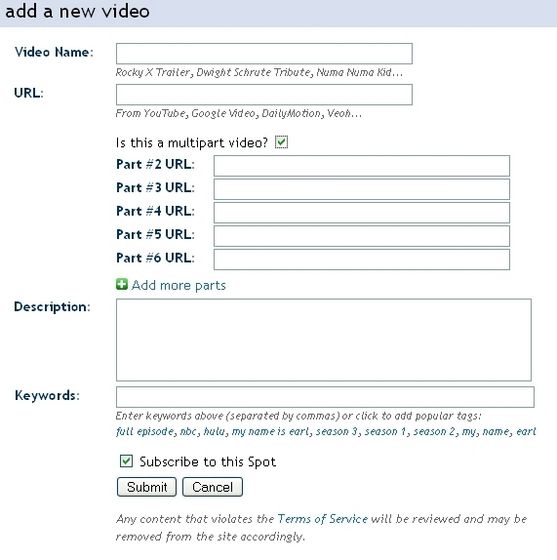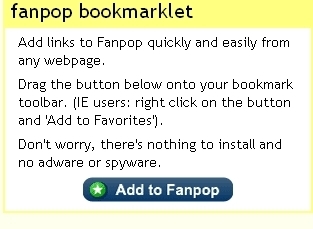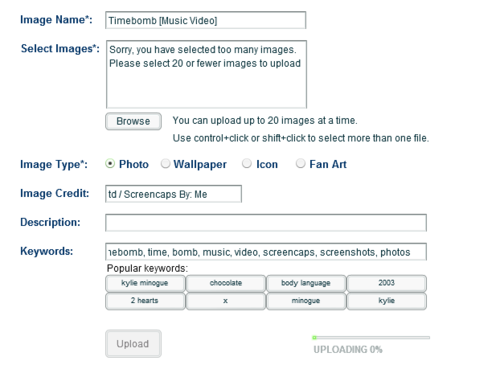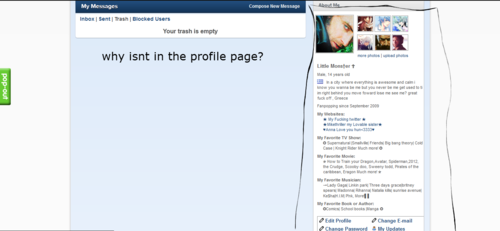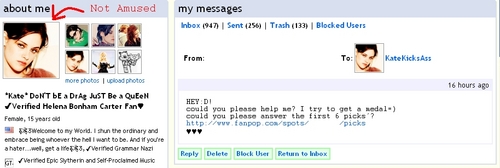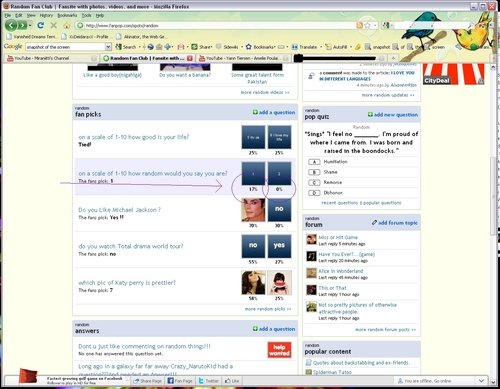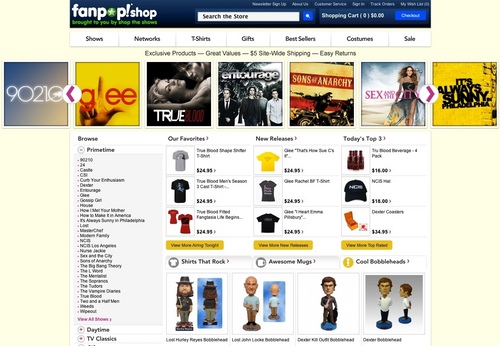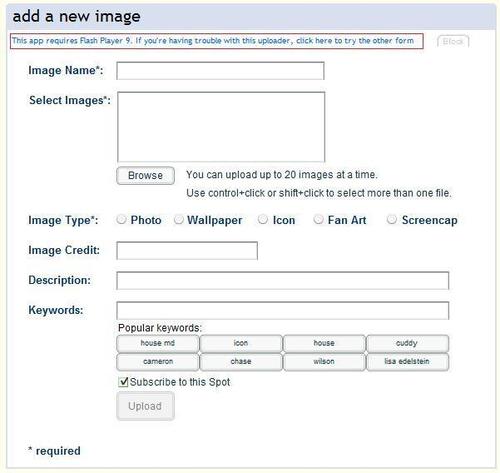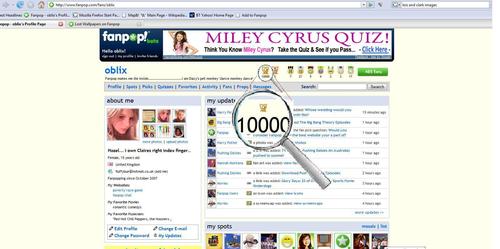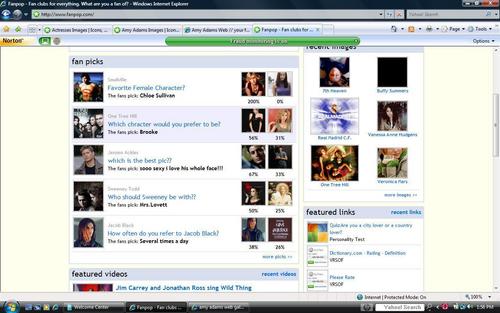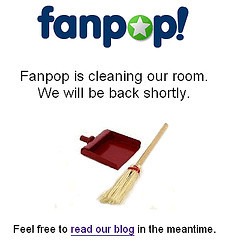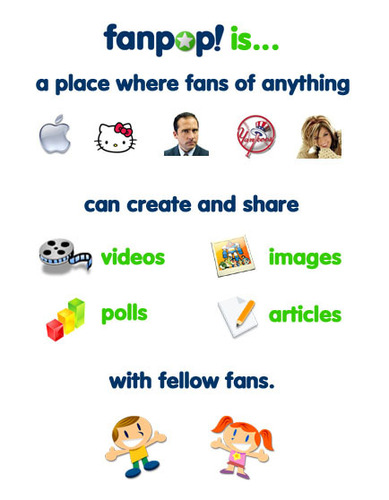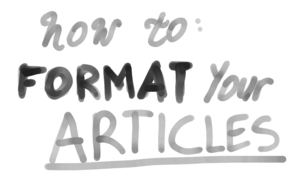This section of my Fanpop User's Guide covers links, the lifeblood of Fanpop, and was last substantively edited on 4 June 2013.
So, you've registered on the site and now you want to add some content to your favorite spots. The vast majority of the stuff on fanpop is in the form of links which point to content in other places, whether they are articles, galleries, videos, games, or any other sort of content you can find online.
Check before you add!
Any time that you are about to add content to Fanpop, you should check first to make sure that the content isn't already linked from the site (at least not in the same spot). The web site will tell you if you attempt to submit the exact same URL as already exists in a spot, but your check needs to be more thorough than that. If, for instance, you want to link to a video of guitar legend link performing on stage in New York, you need to do a search such as "link". If you get no matching results, you're probably safe. But if you get a match within the same spot, you need to check it to make sure it isn't the same video from a different source. Not to harp on videos, because the same thing is possible with images. Just to be clear, different videos of the same thing are OK (say, screen recordings of different people fighting the same boss battle in a video game); you just really want to avoid duplicating the exact same video of the same thing (say, linked from YouTube when a link to the same video on Guba is already present), which is really easy to do in video-heavy spots such as the link and link spots. A simple check should suffice, and helps to protect you from the inevitable fan complaints that you have duplicated content that would come up otherwise. Once you've done this check, you're ready to add a link.
Adding a link
There are two specialized buttons to add different kinds of links on the site: you can "add video" or "add link". Regardless of which type of link you wish to add, there are really just two ways to add a link to a spot on fanpop, what I think of as the basic method and the advanced method. The differences are minor; ultimately, you are presented with a form to fill out with information about the link. First is the link name, where you should put as descriptive a name as you can generate for the content you are adding.
Next is the actual URL for the content. Once you paste or type in that URL, the system will do a simple check to a) make sure that the URL is valid, and b) that the URL doesn't exactly match an existing link in the same spot.
If you're submitting a video link (or if you're using the advanced method, below), you'll next have the option of checking a box (multipart video) to specify that you are linking to a video in multiple parts. Some video sites put restrictions on how long their videos can be, so longer pieces tend to be split into many different videos which, when watched in the correct sequence, nearly recreate the original piece. The multipart video feature allows you to link to all the parts of such a video with one form, rather than creating many links (one for each such part). Observant fanpop users can still find multiple, separate but related video links on the site which were uploaded long before the multipart video feature was implemented.
After the multipart video feature (if present) is the text box for the description of the link: here's where you provide a detailed description of what the link is. While it isn't required, this field is your opportunity to provide helpful information to the other fans, and also to "sell" your link - inclining other people to click on it to see what it is after they've found your link. Everyone is strongly encouraged to provide a detailed description for all of their links.
Finally, after the description comes the keywords field. The keywords are very important - these determine whether your link will be found in a site search or not, as the keywords are given priority in searches over words in the description. So, if you have keywords that match a fan's search terms, your link will appear in the search results before links that have matches to the search terms in the description. You may enter up to ten words or phrases (each one in the list should be separated by a comma) in the keywords field. It's better to have more keywords than fewer, as keywords are so vital for search to work in finding your content.
When you've finished entering information into all of these fields, click the "submit" button to add your link. You will either get an error message describing a problem and what you need to do to solve it, or confirmation that your link has been submitted successfully.
Now, for a brief description of the two methods:
Adding links: the Basic Method
The basic method is to find content that you like on a web site, copy the URL for that content into your computer's clipboard, then go to a separate web browser window or tab to load the desired spot on fanpop (if you didn't have it up already) and submitting the form to add the link. The advantage of this method is that you have a window open on fanpop separate from the window you are using to browse the rest of the web, so that it's easy to do the searches you need to do to avoid duplicating links without disrupting whatever else you're doing online. The disadvantage is that this method is more time-consuming.
Adding links: the Advanced Method
The advanced method is to use the "Add to Fanpop" bookmarklet (link) to jump to fanpop and add a link from your current browser window. Simply put, once you have the bookmarklet in your browser, any page that you load in your browser window can be added as a link by clicking the toolbar button "Add to Fanpop". The only difference is that you have to select the spot to which you want to add the link from a pull-down menu...and this menu only includes spots of which you are already a fan! This method has the advantage of speed, but the disadvantage that it disrupts the flow of what you were doing in the first place and can be a mess when you try to navigate through your history or use the browser's back button. Also, you have to already be a fan of the particular spot to which you wish to add a link before you may use this feature.
Myself, while I mostly take the time to use the basic method, I have the "Add to Fanpop" bookmarklet on all my browsers and use it with some frequency on my 'higher volume' spots (that is, the spots to which I add content more regularly).
Adding links to your profile
If you wish to edit your profile to list one or more links under such headings as "Favorite TV Show," "Favorite Musician," "Favorite Movie," or "Favorite Book," go to your profile first.
Then click "Edit Profile."
In the resulting page, you'll see many form fields to edit. The section you want is section 2, called "2. Fun Stuff About You." Each of the items (favorite book, TV show, film and musician) is listed in a separate field. Put the link or links you want to add using the text formatting link in the section "Inserting Uniform Resource Locators (URLs)," with a comma separating each one.
Once you've done all the edits, make sure to click the "Submit" button on your edit profile page to save your changes.
That's it!
Here's links to other parts of the guide for your quick reference:
* link
* 1: link
* 2: link.
* 3: link
* 4: Picks: this is the generic name both for the poll questions that you see on the site and for the answers you can pick to that question. Papa has created a link.
* 5: link
* 6:
link
* 7: link
You may also want to see:
* link feature
* link
So, you've registered on the site and now you want to add some content to your favorite spots. The vast majority of the stuff on fanpop is in the form of links which point to content in other places, whether they are articles, galleries, videos, games, or any other sort of content you can find online.
Check before you add!
Any time that you are about to add content to Fanpop, you should check first to make sure that the content isn't already linked from the site (at least not in the same spot). The web site will tell you if you attempt to submit the exact same URL as already exists in a spot, but your check needs to be more thorough than that. If, for instance, you want to link to a video of guitar legend link performing on stage in New York, you need to do a search such as "link". If you get no matching results, you're probably safe. But if you get a match within the same spot, you need to check it to make sure it isn't the same video from a different source. Not to harp on videos, because the same thing is possible with images. Just to be clear, different videos of the same thing are OK (say, screen recordings of different people fighting the same boss battle in a video game); you just really want to avoid duplicating the exact same video of the same thing (say, linked from YouTube when a link to the same video on Guba is already present), which is really easy to do in video-heavy spots such as the link and link spots. A simple check should suffice, and helps to protect you from the inevitable fan complaints that you have duplicated content that would come up otherwise. Once you've done this check, you're ready to add a link.
Adding a link
There are two specialized buttons to add different kinds of links on the site: you can "add video" or "add link". Regardless of which type of link you wish to add, there are really just two ways to add a link to a spot on fanpop, what I think of as the basic method and the advanced method. The differences are minor; ultimately, you are presented with a form to fill out with information about the link. First is the link name, where you should put as descriptive a name as you can generate for the content you are adding.
Next is the actual URL for the content. Once you paste or type in that URL, the system will do a simple check to a) make sure that the URL is valid, and b) that the URL doesn't exactly match an existing link in the same spot.
If you're submitting a video link (or if you're using the advanced method, below), you'll next have the option of checking a box (multipart video) to specify that you are linking to a video in multiple parts. Some video sites put restrictions on how long their videos can be, so longer pieces tend to be split into many different videos which, when watched in the correct sequence, nearly recreate the original piece. The multipart video feature allows you to link to all the parts of such a video with one form, rather than creating many links (one for each such part). Observant fanpop users can still find multiple, separate but related video links on the site which were uploaded long before the multipart video feature was implemented.
After the multipart video feature (if present) is the text box for the description of the link: here's where you provide a detailed description of what the link is. While it isn't required, this field is your opportunity to provide helpful information to the other fans, and also to "sell" your link - inclining other people to click on it to see what it is after they've found your link. Everyone is strongly encouraged to provide a detailed description for all of their links.
Finally, after the description comes the keywords field. The keywords are very important - these determine whether your link will be found in a site search or not, as the keywords are given priority in searches over words in the description. So, if you have keywords that match a fan's search terms, your link will appear in the search results before links that have matches to the search terms in the description. You may enter up to ten words or phrases (each one in the list should be separated by a comma) in the keywords field. It's better to have more keywords than fewer, as keywords are so vital for search to work in finding your content.
When you've finished entering information into all of these fields, click the "submit" button to add your link. You will either get an error message describing a problem and what you need to do to solve it, or confirmation that your link has been submitted successfully.
Now, for a brief description of the two methods:
Adding links: the Basic Method
The basic method is to find content that you like on a web site, copy the URL for that content into your computer's clipboard, then go to a separate web browser window or tab to load the desired spot on fanpop (if you didn't have it up already) and submitting the form to add the link. The advantage of this method is that you have a window open on fanpop separate from the window you are using to browse the rest of the web, so that it's easy to do the searches you need to do to avoid duplicating links without disrupting whatever else you're doing online. The disadvantage is that this method is more time-consuming.
Adding links: the Advanced Method
The advanced method is to use the "Add to Fanpop" bookmarklet (link) to jump to fanpop and add a link from your current browser window. Simply put, once you have the bookmarklet in your browser, any page that you load in your browser window can be added as a link by clicking the toolbar button "Add to Fanpop". The only difference is that you have to select the spot to which you want to add the link from a pull-down menu...and this menu only includes spots of which you are already a fan! This method has the advantage of speed, but the disadvantage that it disrupts the flow of what you were doing in the first place and can be a mess when you try to navigate through your history or use the browser's back button. Also, you have to already be a fan of the particular spot to which you wish to add a link before you may use this feature.
Myself, while I mostly take the time to use the basic method, I have the "Add to Fanpop" bookmarklet on all my browsers and use it with some frequency on my 'higher volume' spots (that is, the spots to which I add content more regularly).
Adding links to your profile
If you wish to edit your profile to list one or more links under such headings as "Favorite TV Show," "Favorite Musician," "Favorite Movie," or "Favorite Book," go to your profile first.
Then click "Edit Profile."
In the resulting page, you'll see many form fields to edit. The section you want is section 2, called "2. Fun Stuff About You." Each of the items (favorite book, TV show, film and musician) is listed in a separate field. Put the link or links you want to add using the text formatting link in the section "Inserting Uniform Resource Locators (URLs)," with a comma separating each one.
Once you've done all the edits, make sure to click the "Submit" button on your edit profile page to save your changes.
That's it!
Here's links to other parts of the guide for your quick reference:
* link
* 1: link
* 2: link.
* 3: link
* 4: Picks: this is the generic name both for the poll questions that you see on the site and for the answers you can pick to that question. Papa has created a link.
* 5: link
* 6:
link
* 7: link
You may also want to see:
* link feature
* link
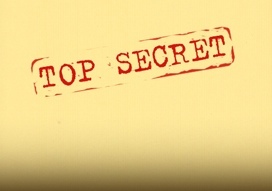
Um, ok so maybe these features aren't THAT secret...
Fanpop now has a Twitter Page in case you needed more pop to your fan.~💜💙🐦
Link = link
It has reached over 12 hundred followers already!~<3
____________________________________________________________________________________________________________________________________________________________________________________________________________________________________________________________________________________________________________________________________________________________________________________________________________________________________________________________________________________________________
Link = link
It has reached over 12 hundred followers already!~<3
____________________________________________________________________________________________________________________________________________________________________________________________________________________________________________________________________________________________________________________________________________________________________________________________________________________________________________________________________________________________________